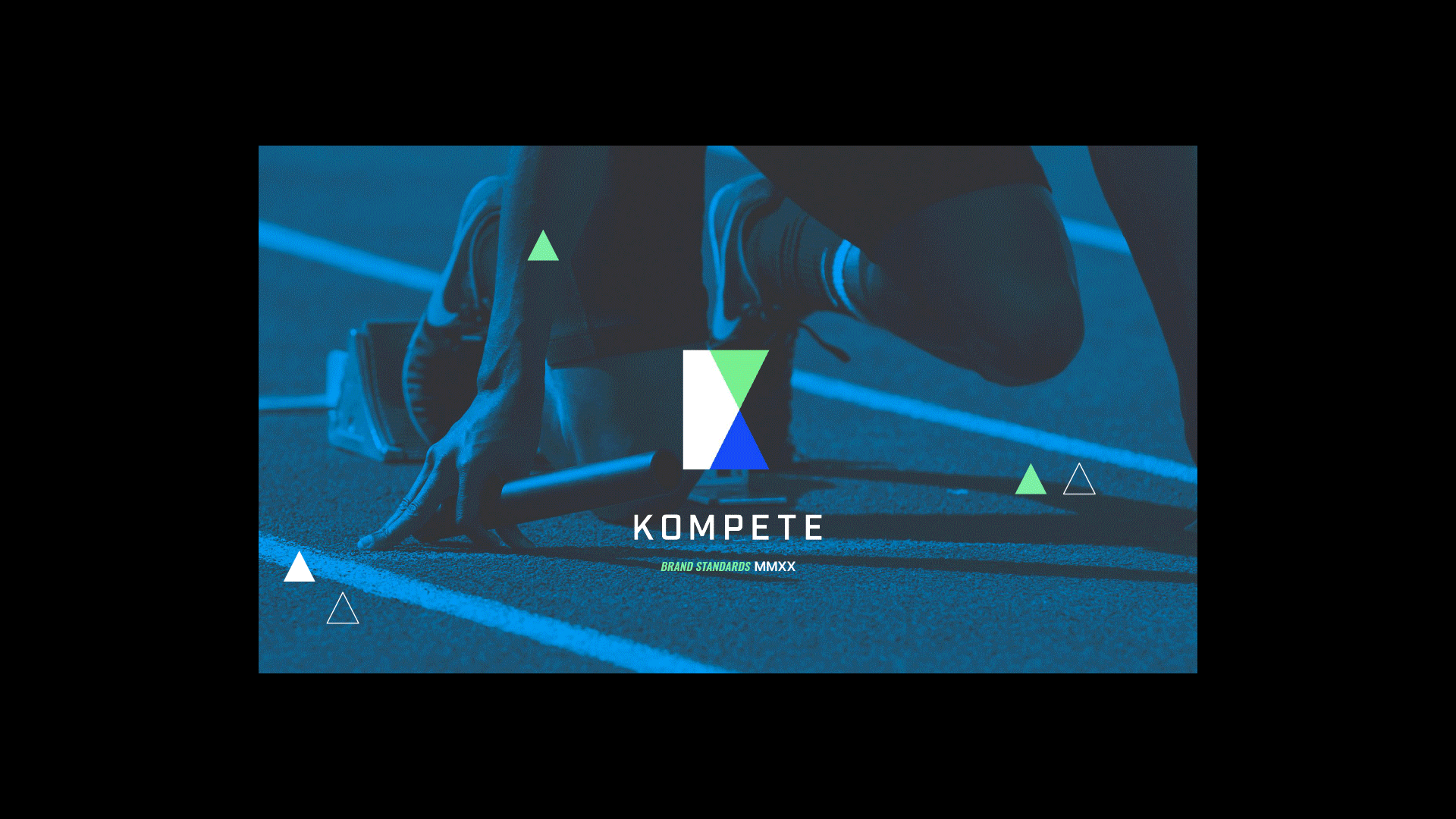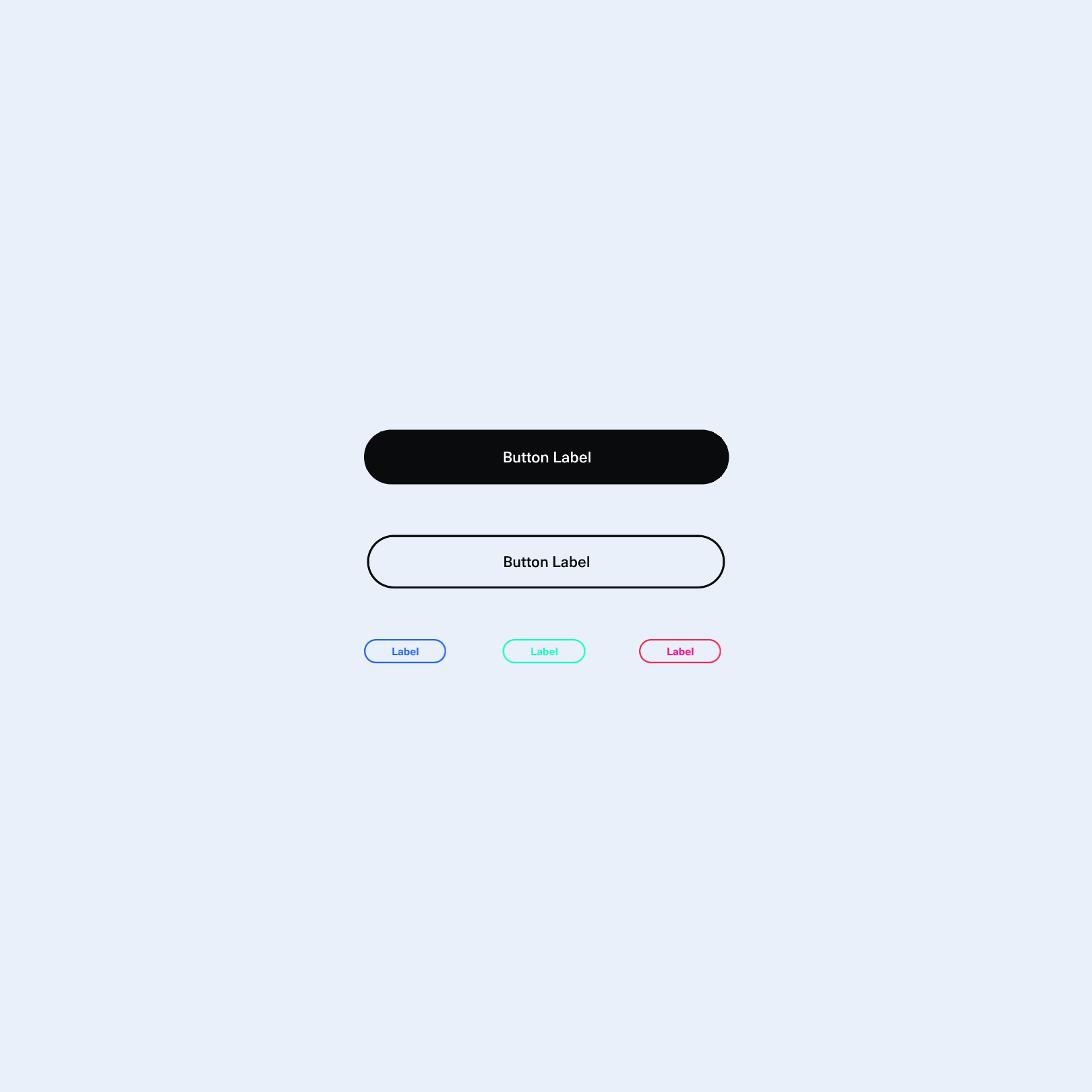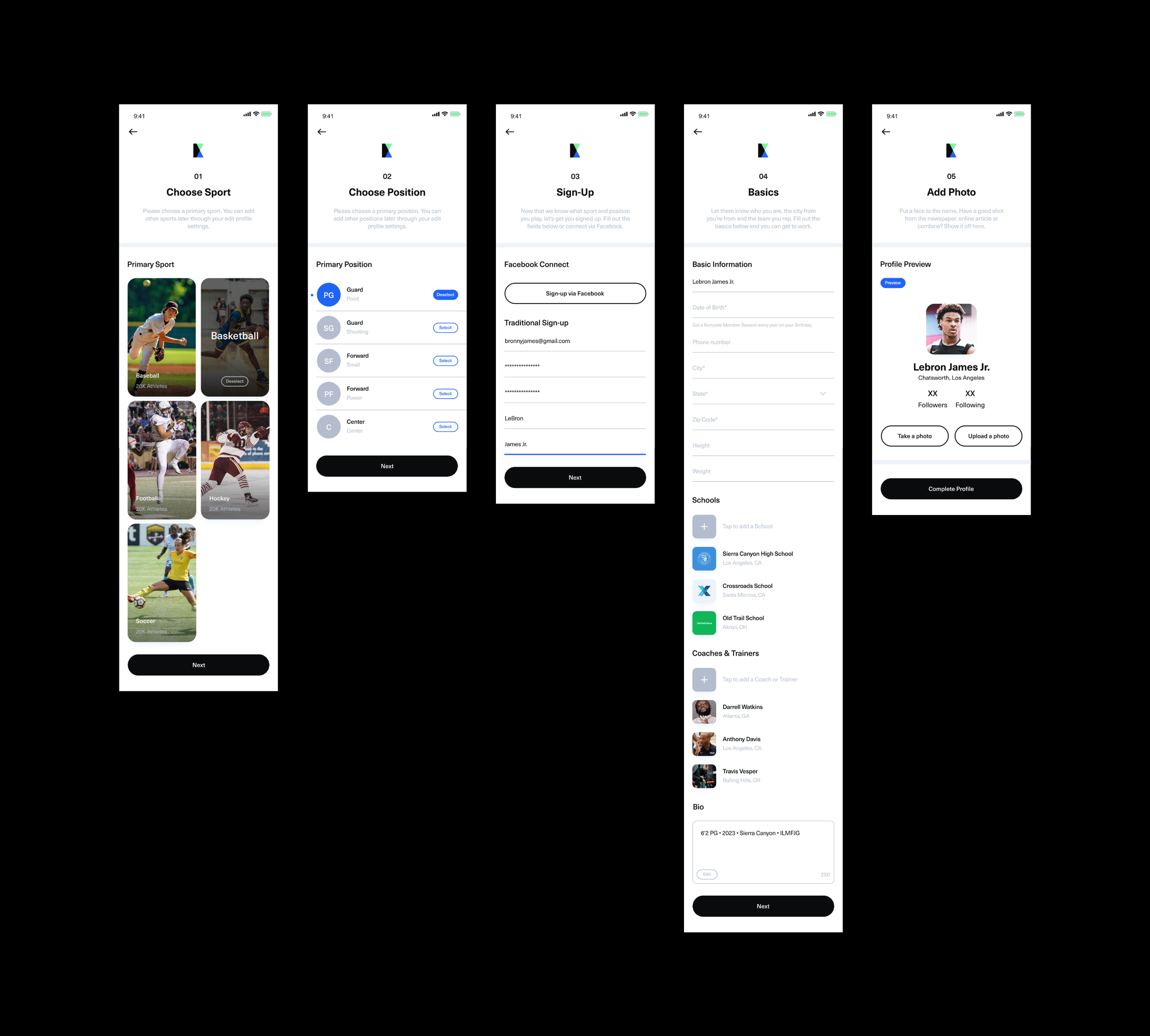KOMPETE
FEATURED CASE
BRAND DEVELOPMENT / PRODUCT DESIGN
/ OVERVIEW
Glory to the Grind™
Beat last Tuesday’s reps. Beat last fall’s place in the standings. Beat your last recruiting class. You’re not becoming a better athlete, coach, or recruiter if you’re not pushing past your high watermarks.
There’s no hiding from the numbers. So embrace them. Put in the work. Build them. We’re here to help you show them off. With Kompete’s data and science as a motivational and discovery tool, everything is on the table — including your bests, and those of your competitors. Lucky for you, that’s just what you need to beat your best.
AGENCY / COLLABORATION
Pavone Group (AOR)
Reino Studio (Digital Agency)
Pedro Brétas (Designer)
Bill Starkey (CD)
Paun Benninghove (Digital CD)
Courtney Polidoro (Jr. AD)
Michael Deegan (Jr. Copywriter)
ROLE
Art direction, lead design
/ 01
BRAND
Kompete is an athlete development app that merges data and science as a motivational and discovery tool, to empower the next generation of decision makers in sports.
-
Data’s accountability keeps athletes in check as a motivational tool. Kompete takes that data and makes the athlete’s skills and presence known to the competition, scouts, coaches, teammates and most importantly, themselves.
/ 02
GUIDELINES
Modern, bold contrast and action color accents were paired with a mix of highly legible typefaces to give the brand an unmistakable athletic-tech feel.
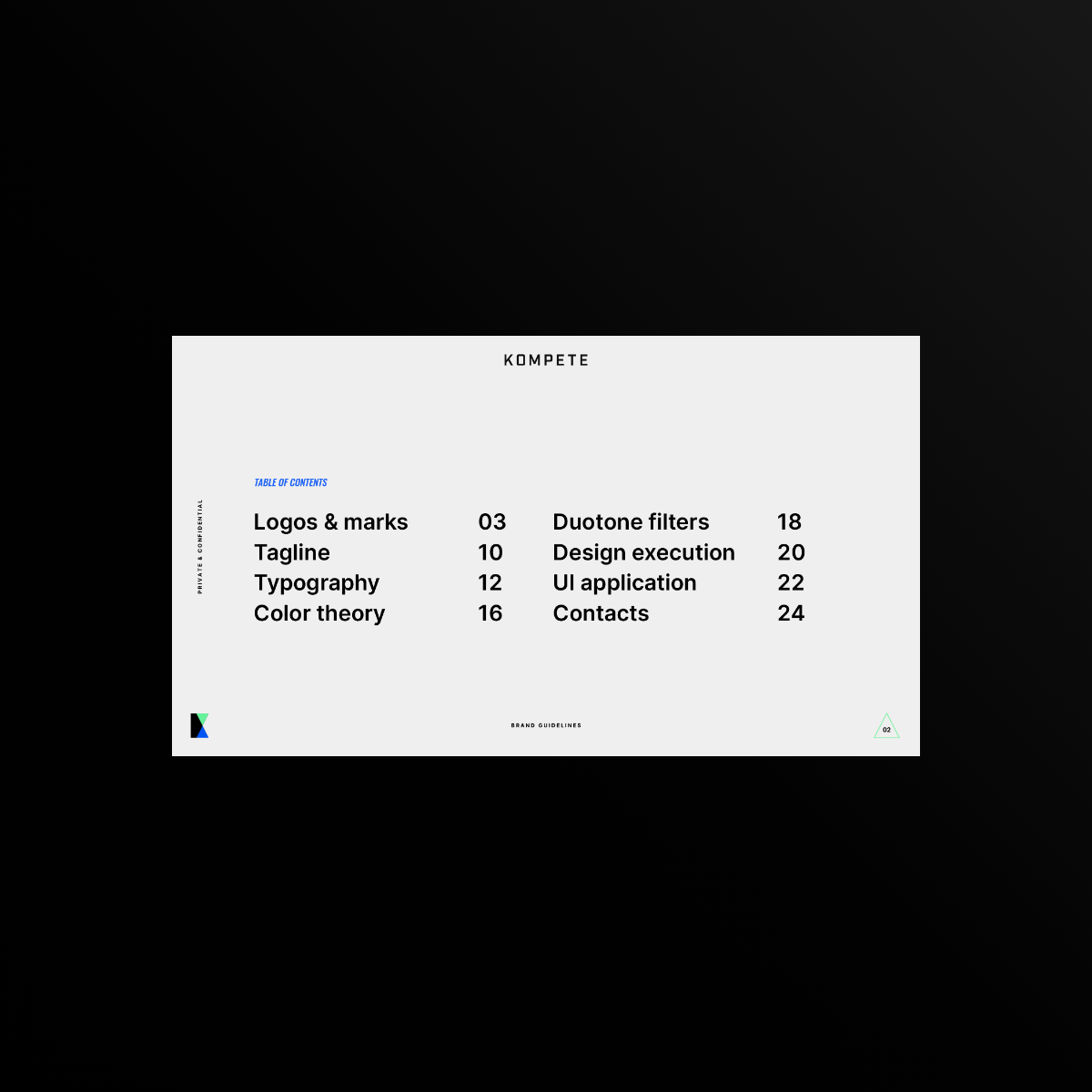
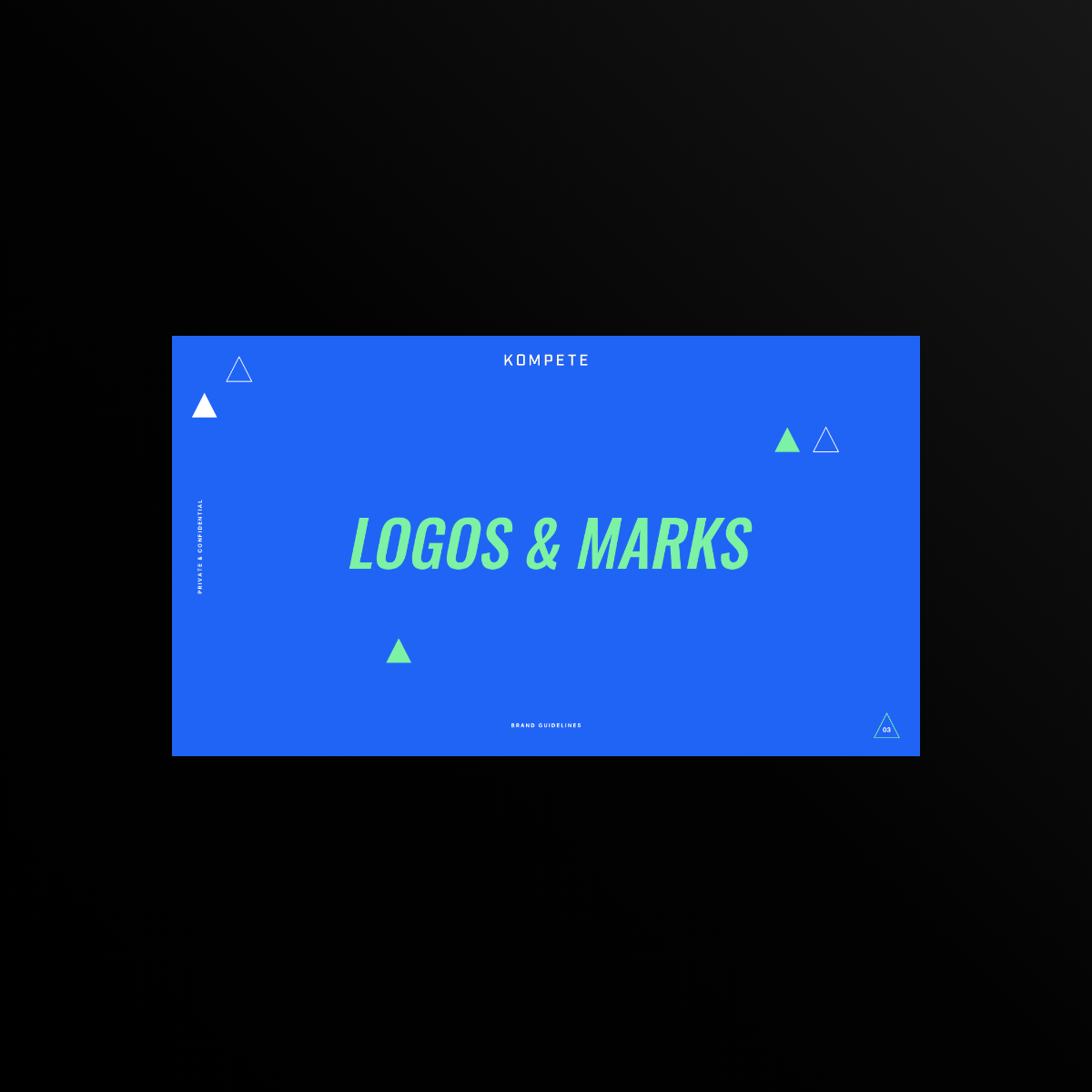
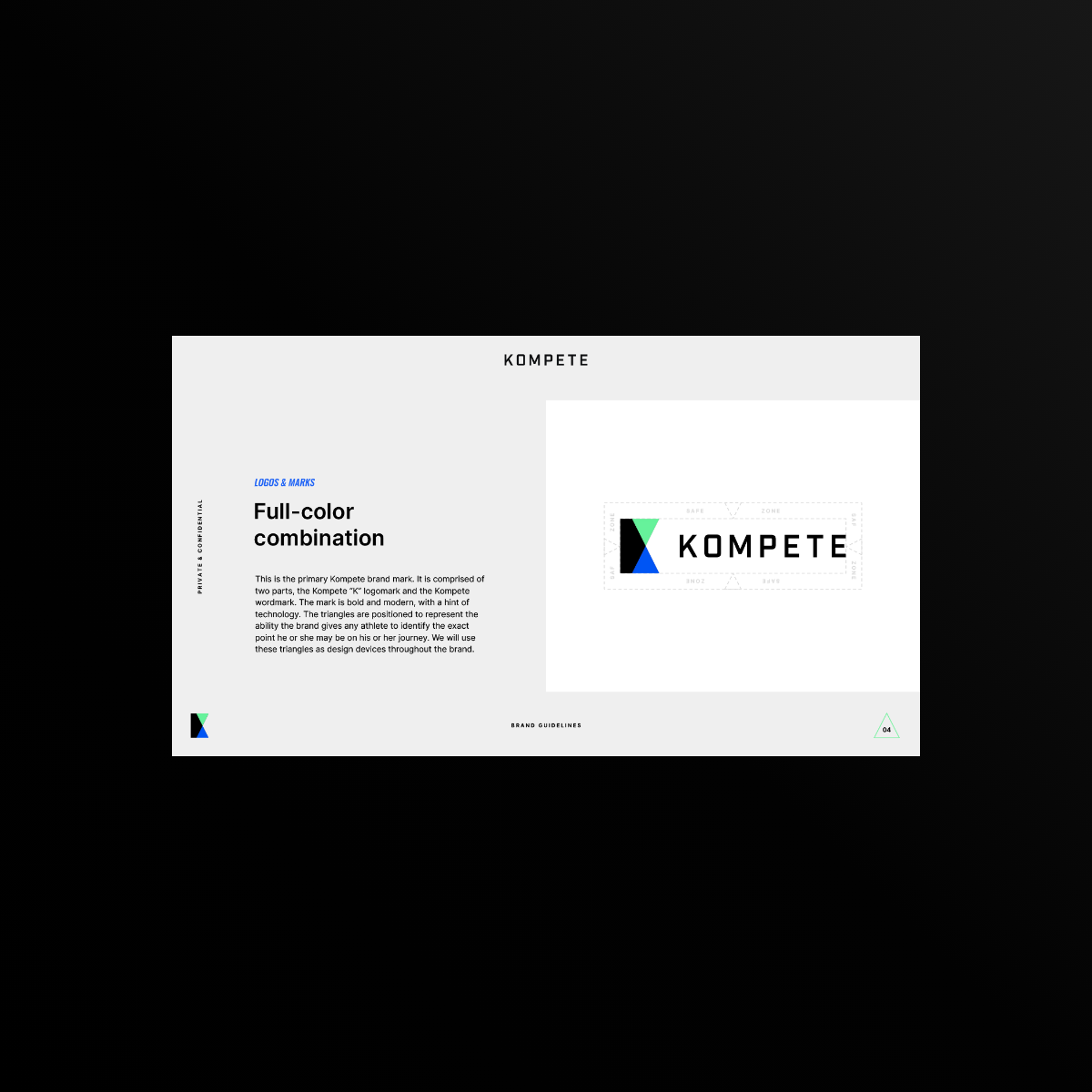
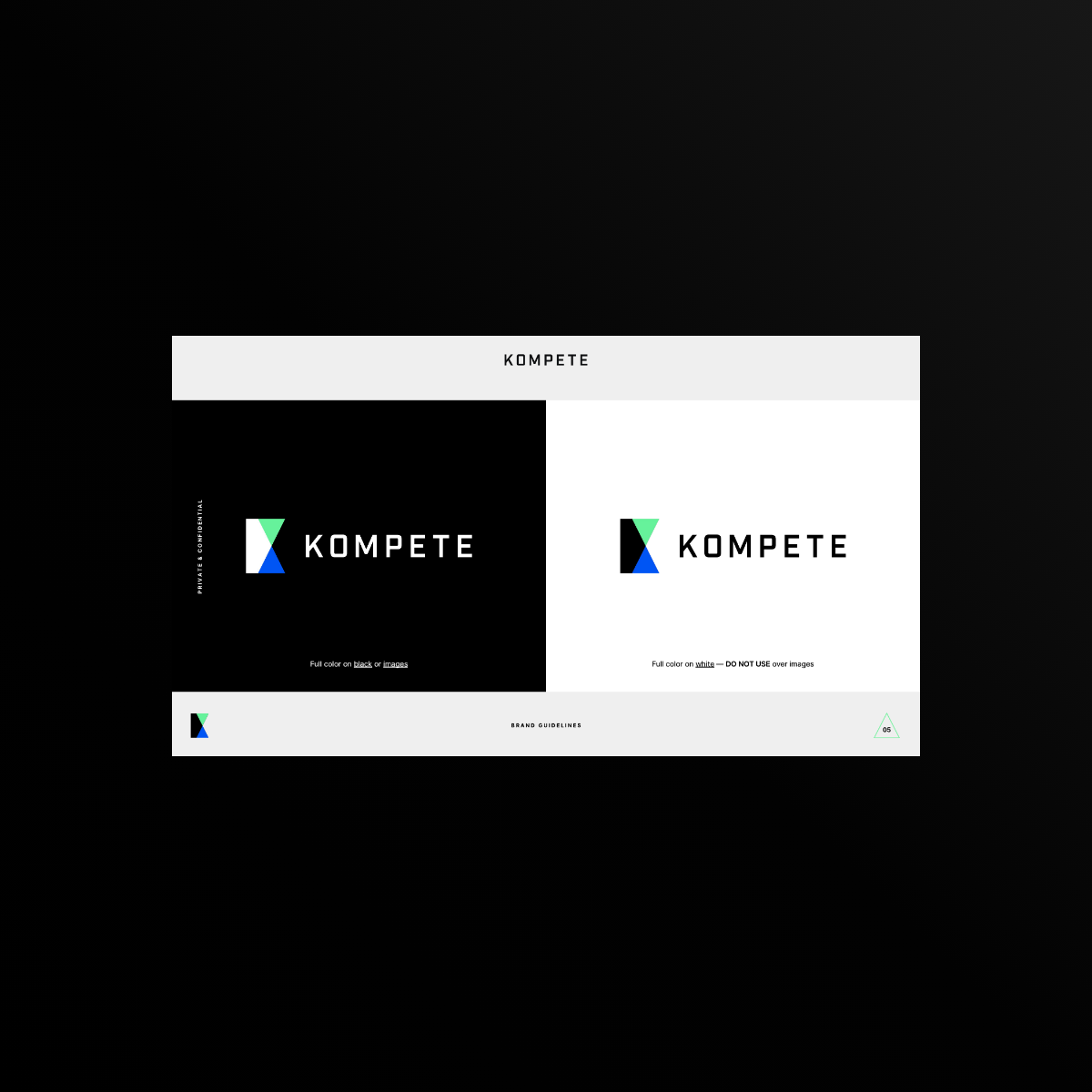
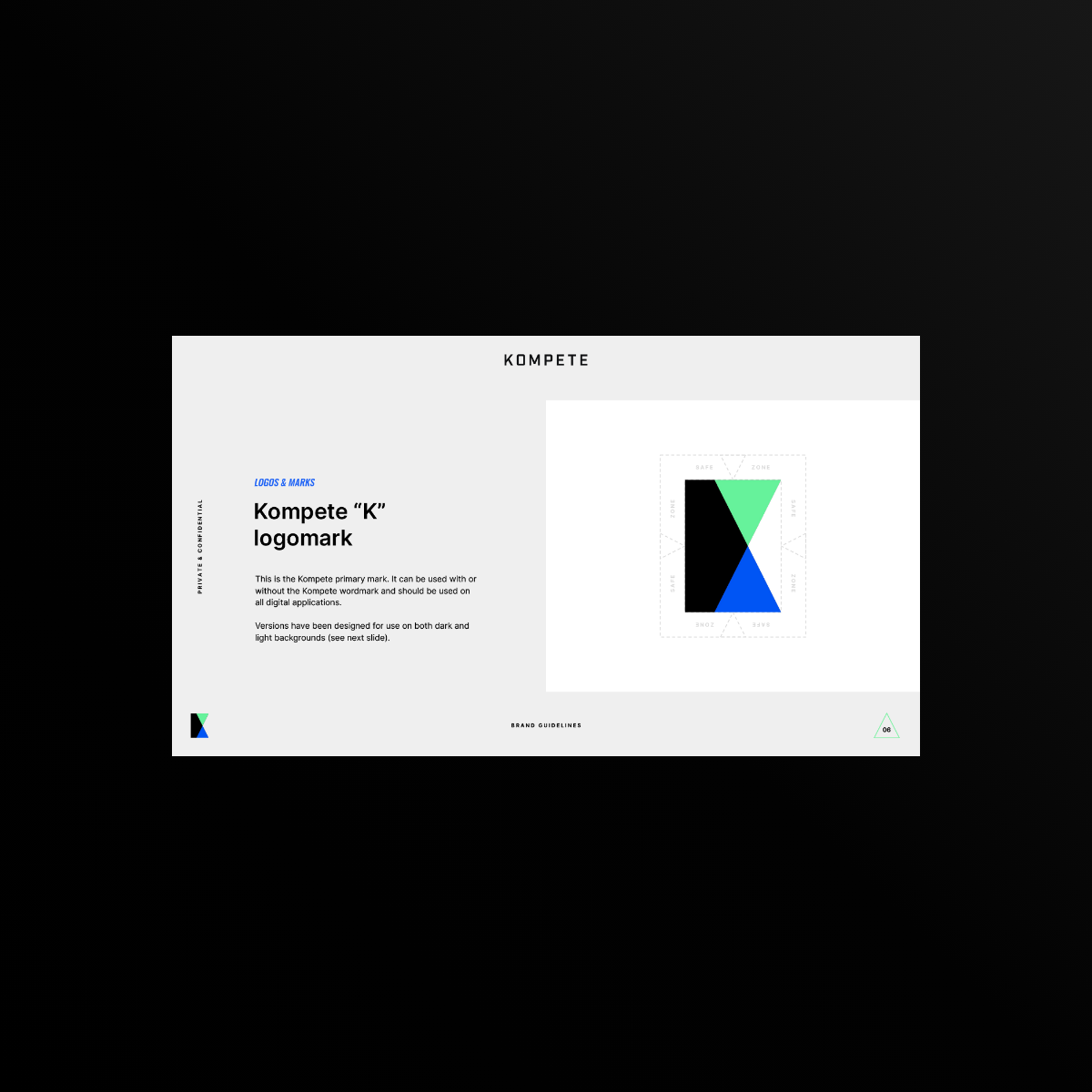
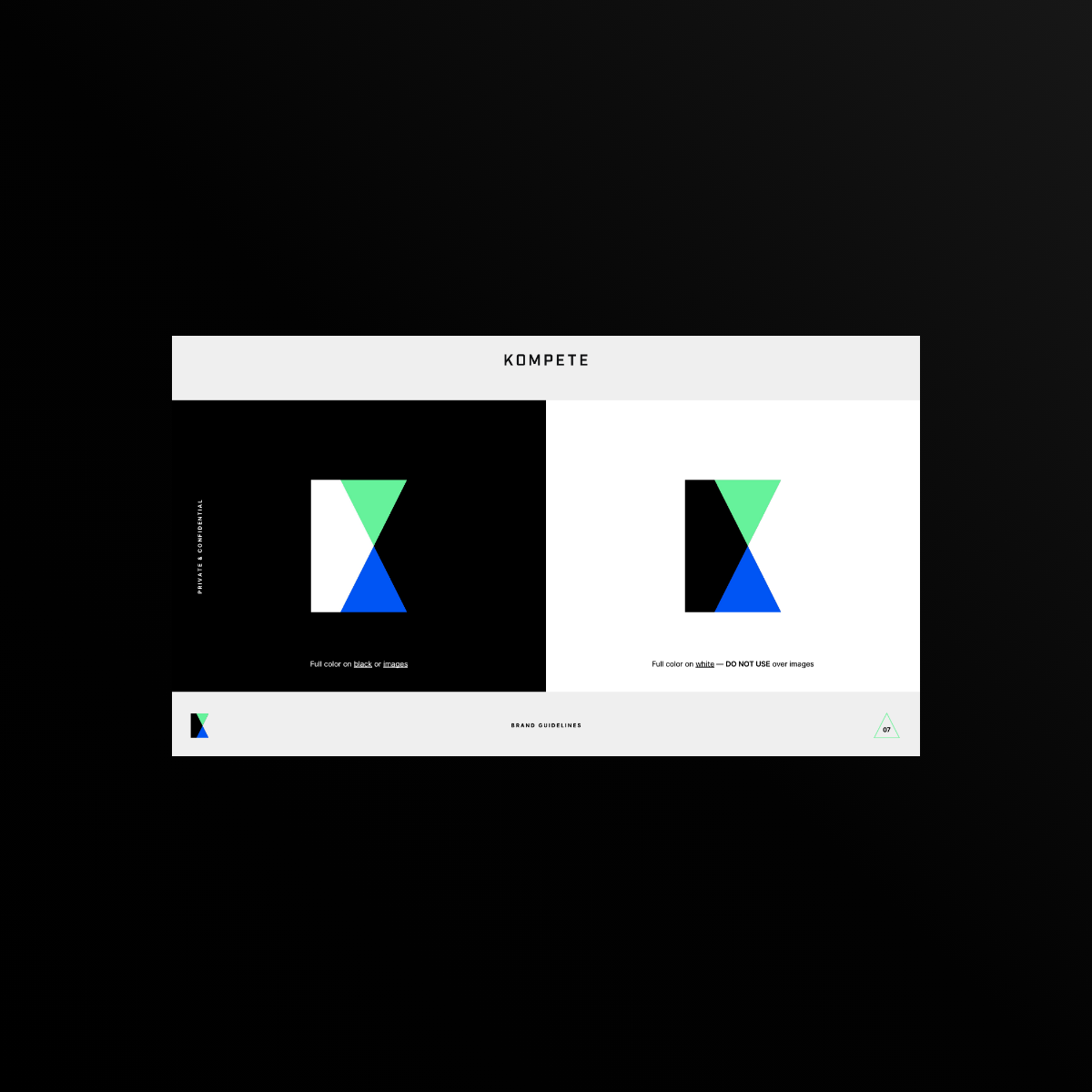
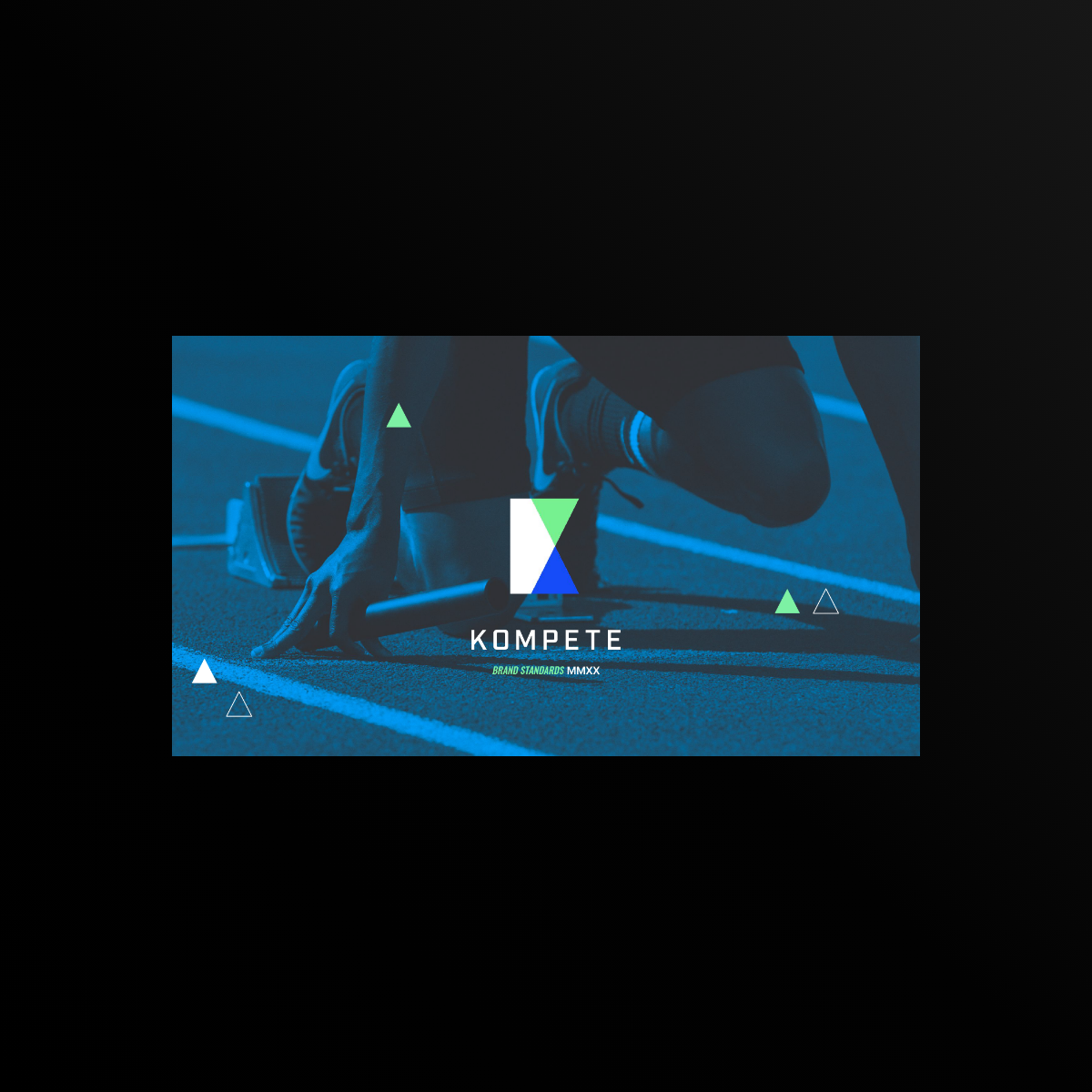
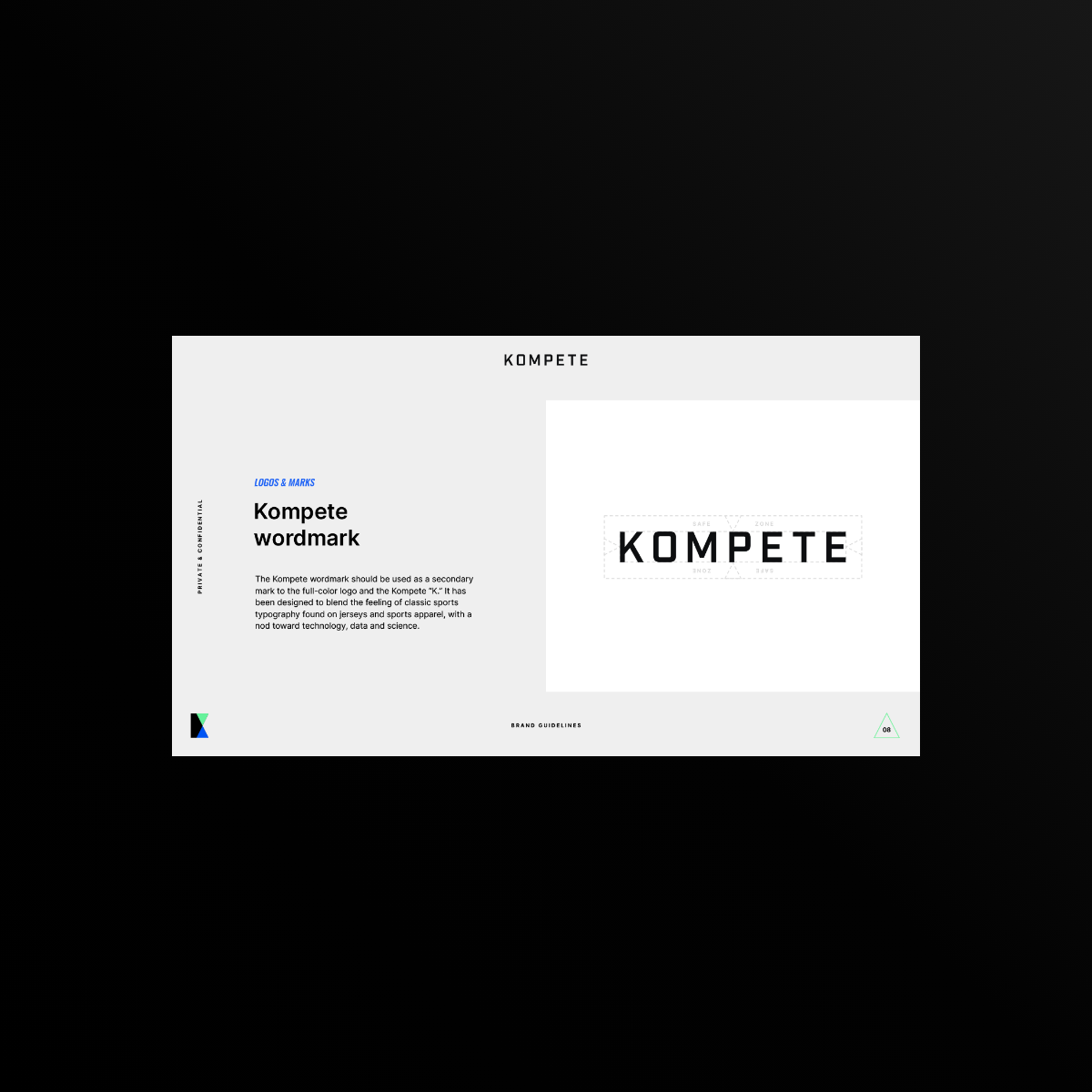
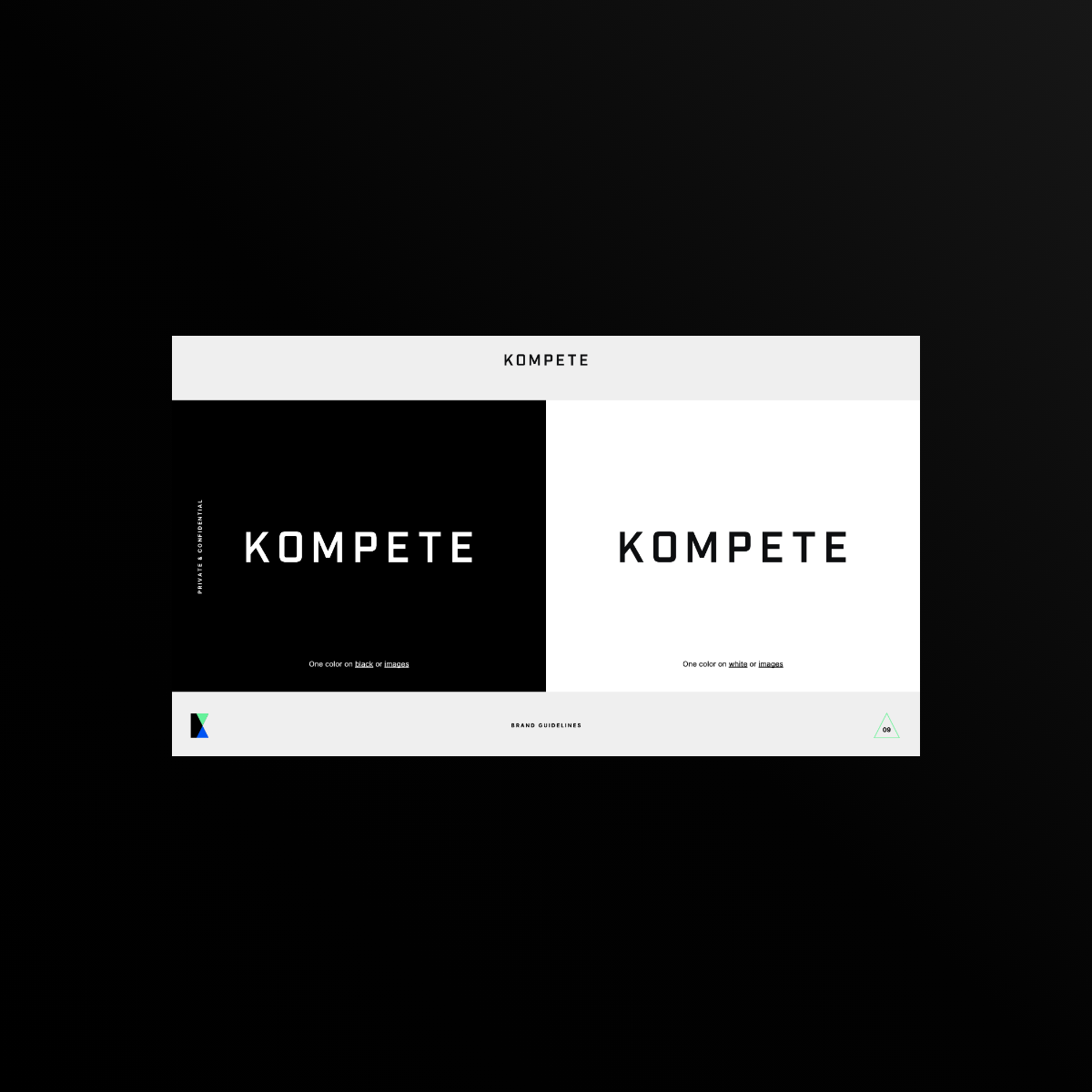
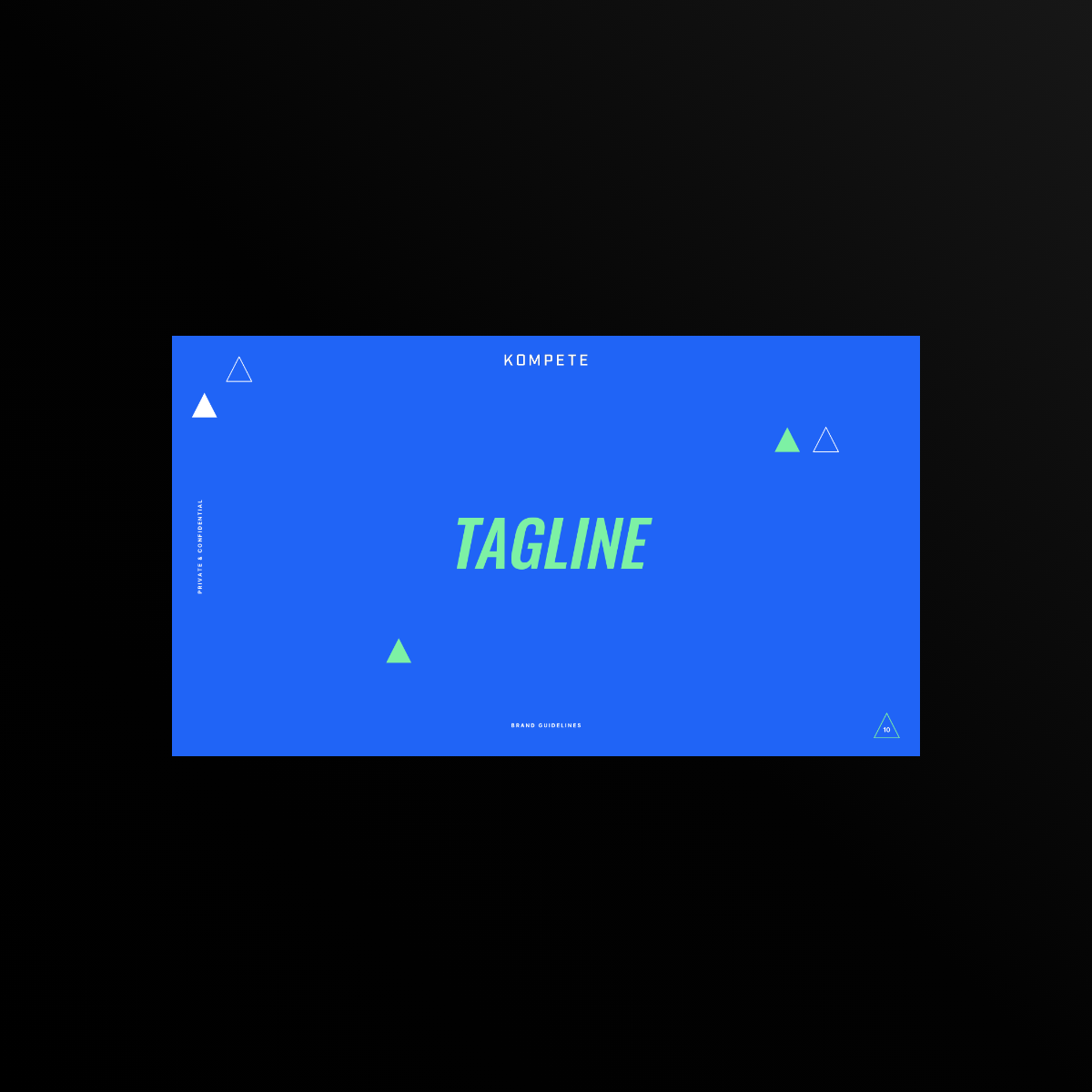
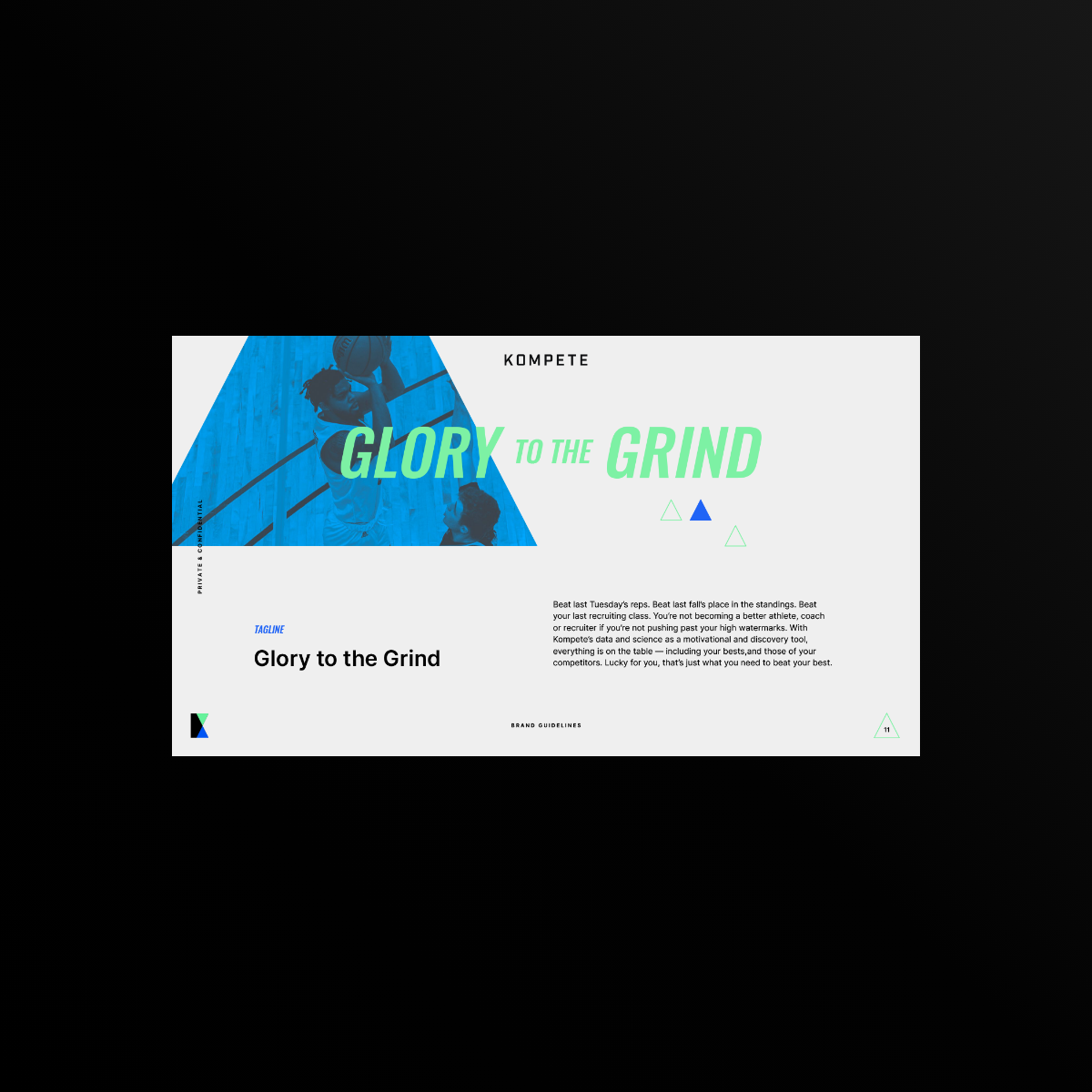
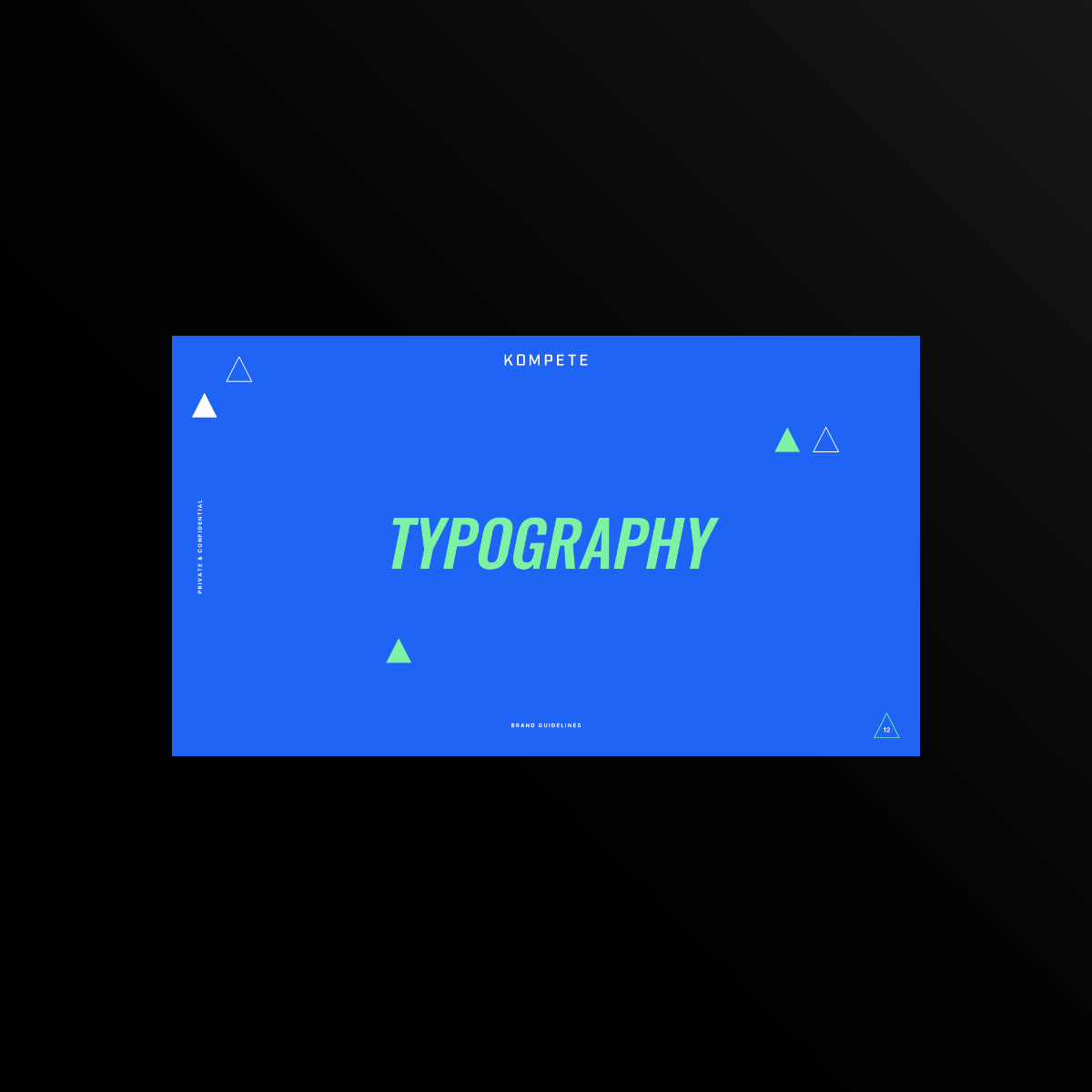
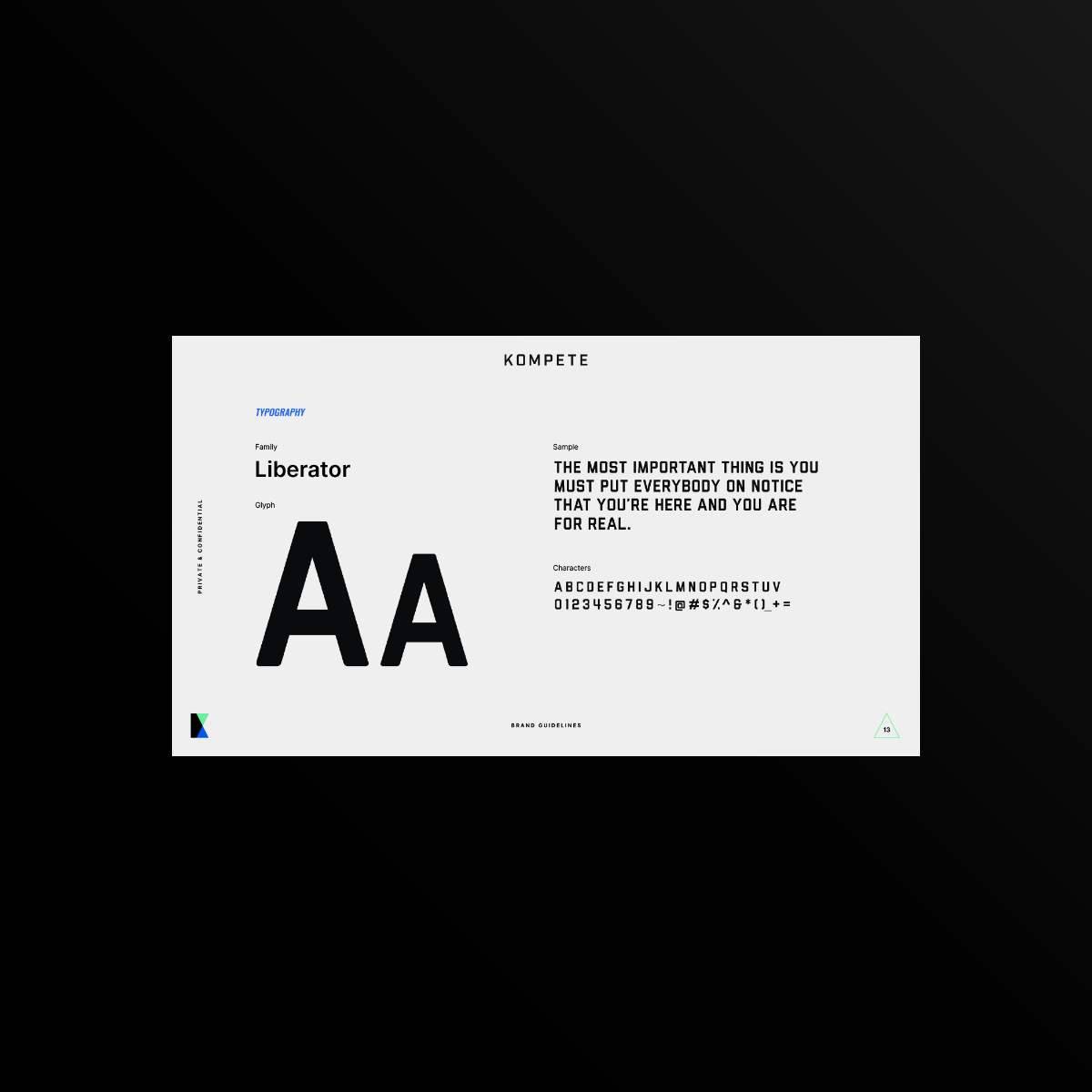
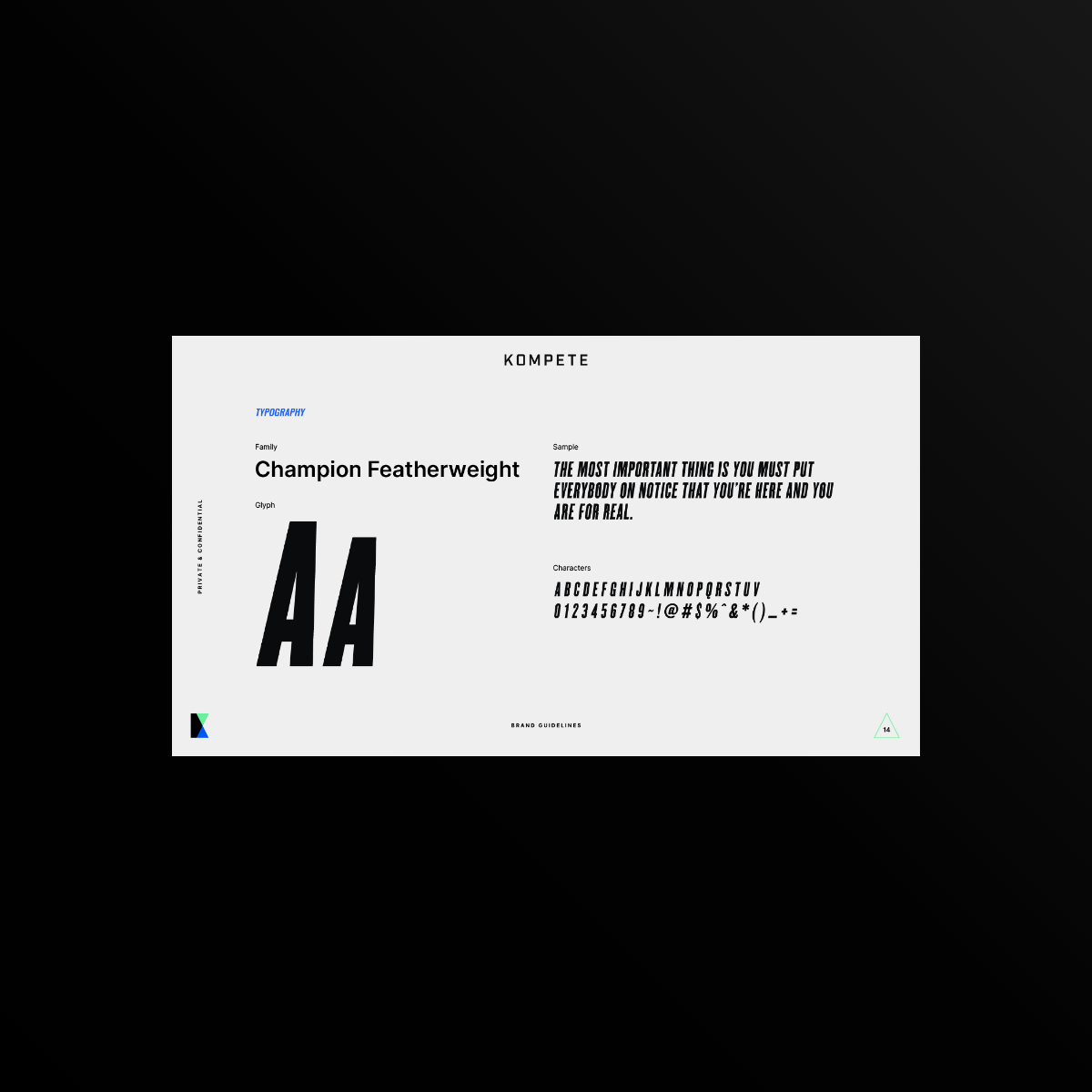
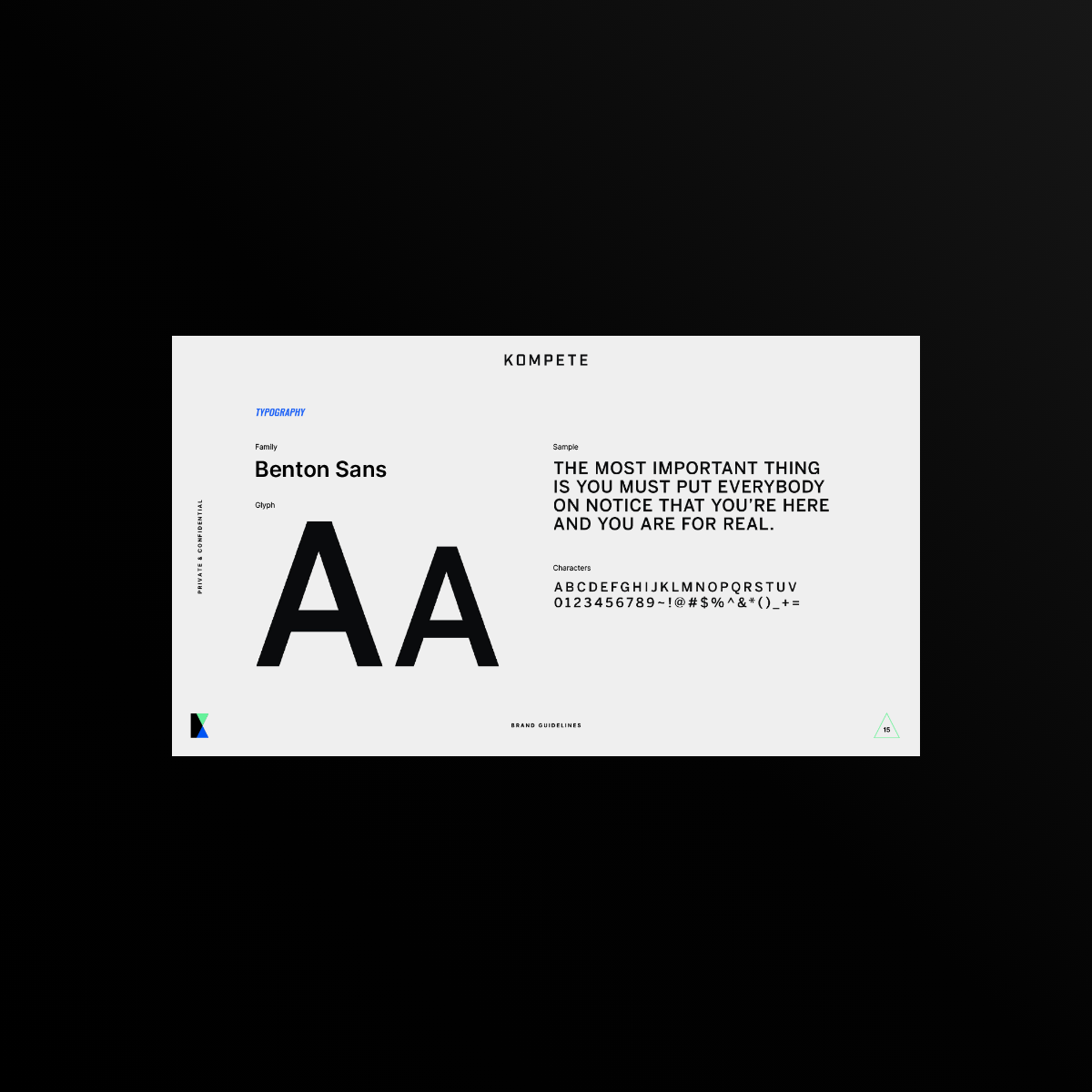


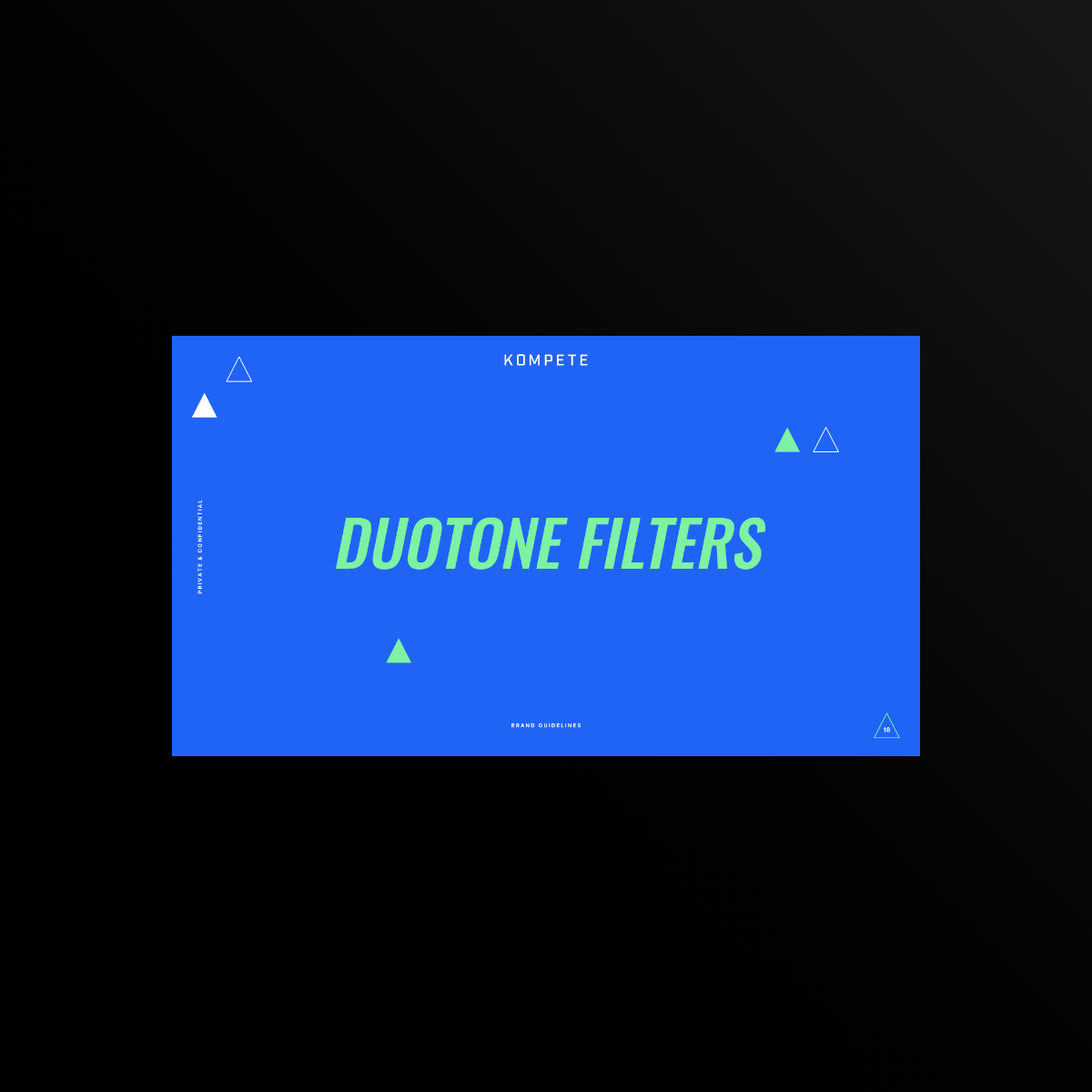
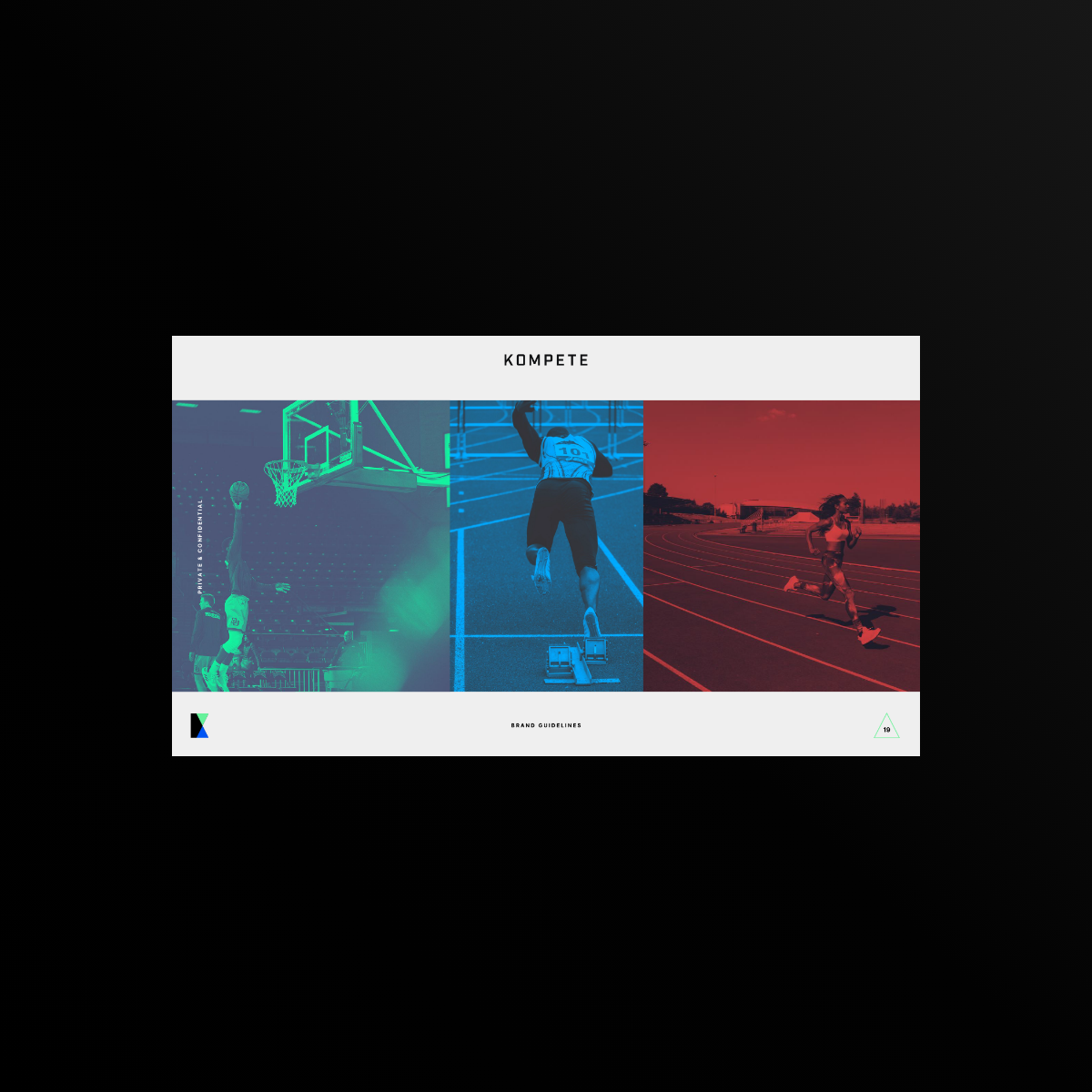
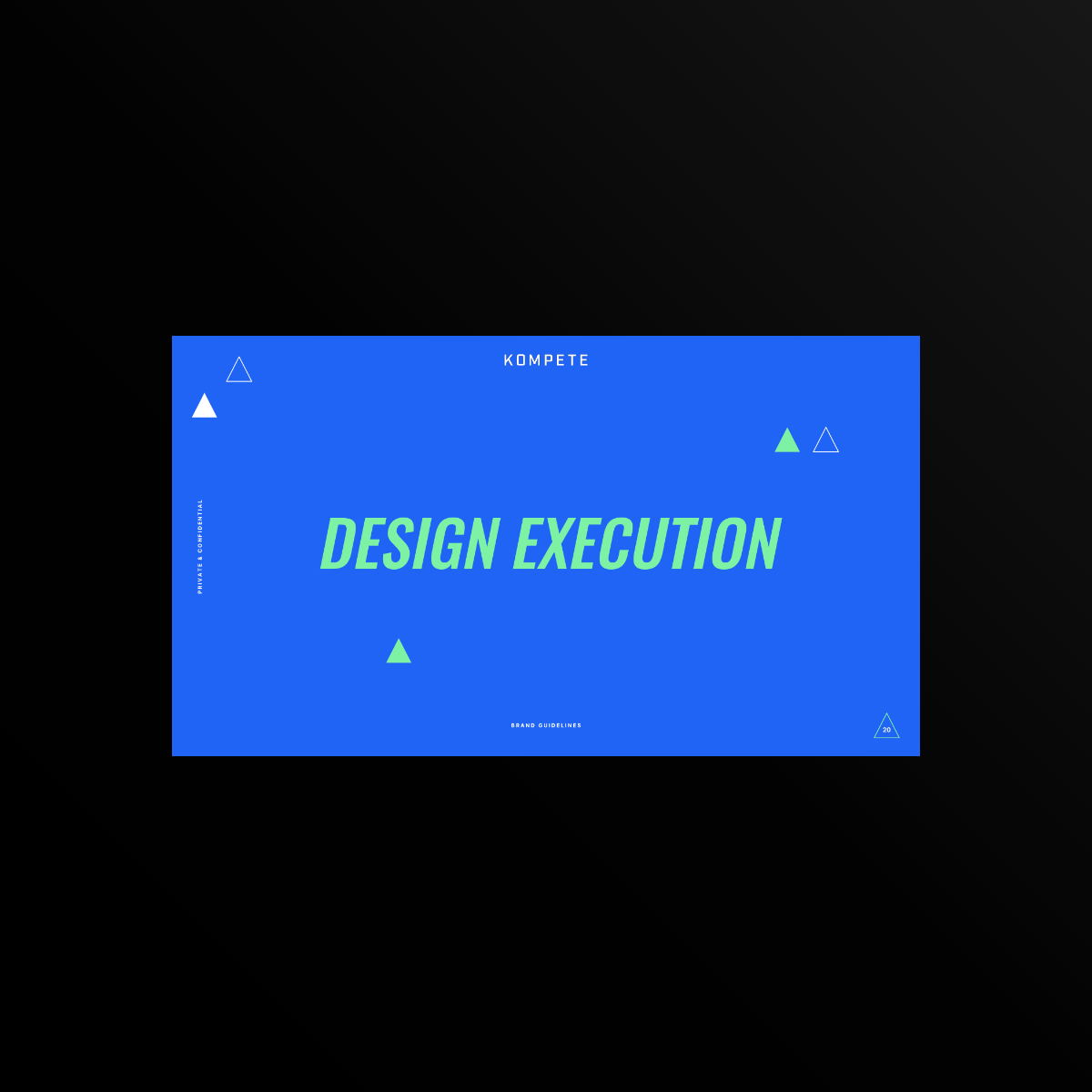
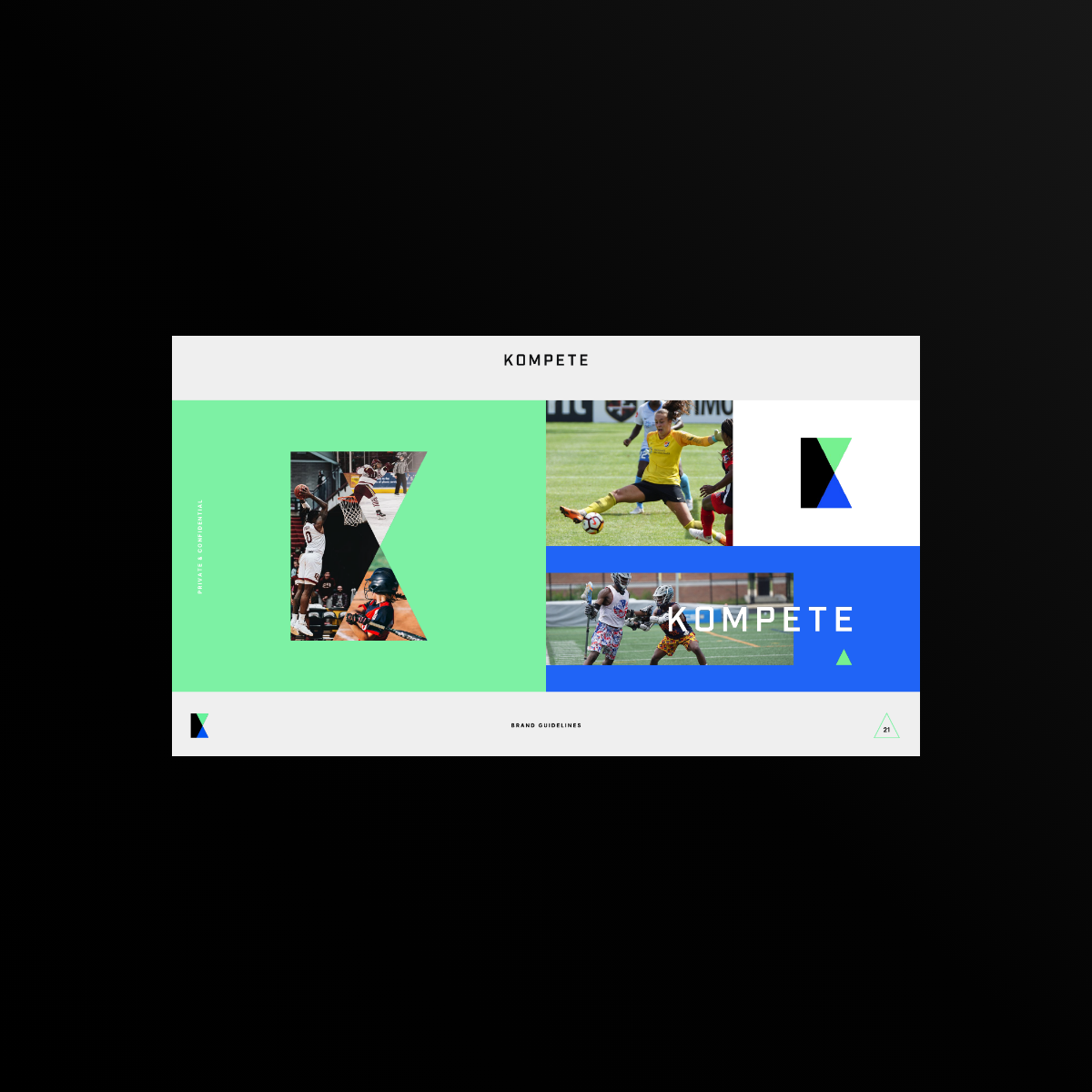
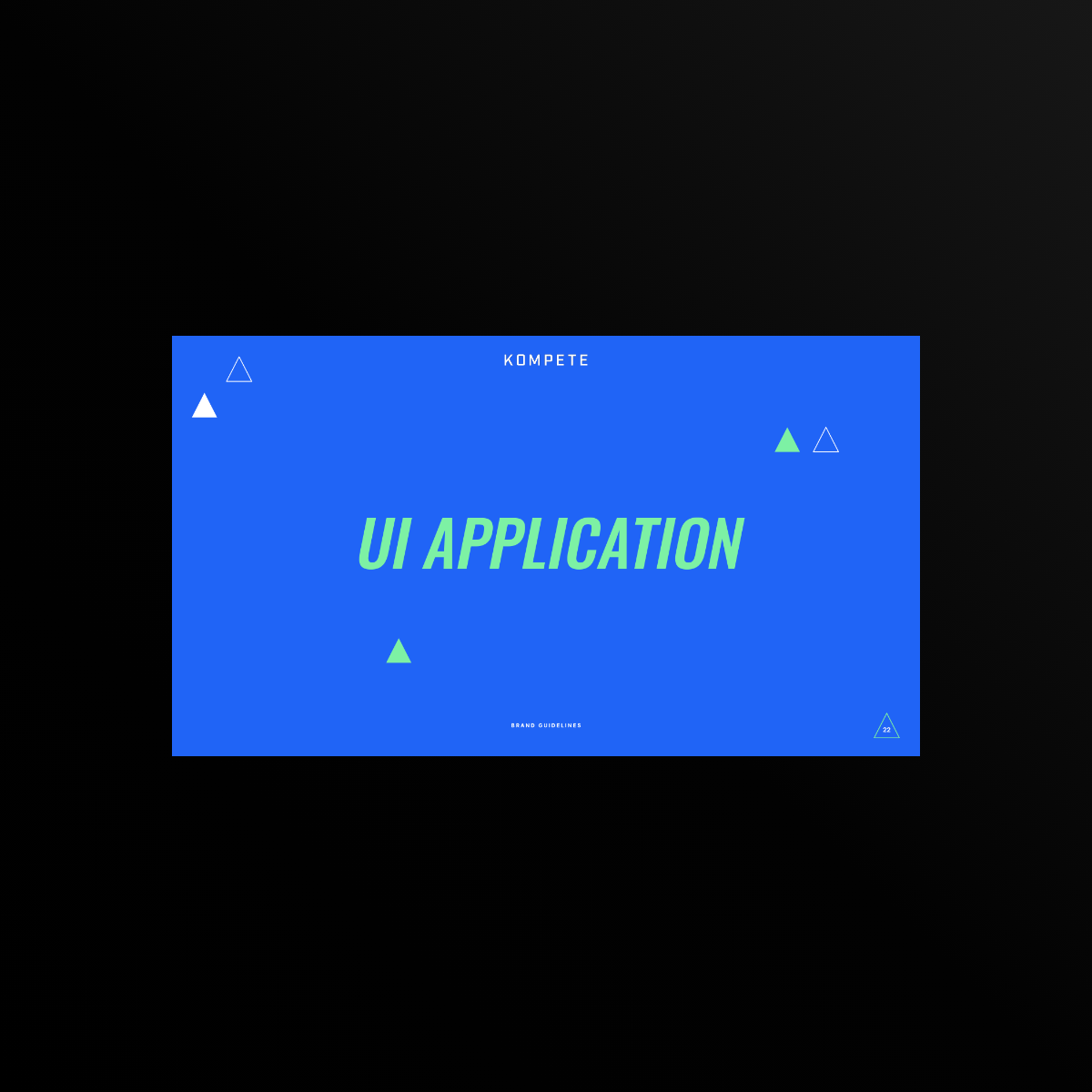
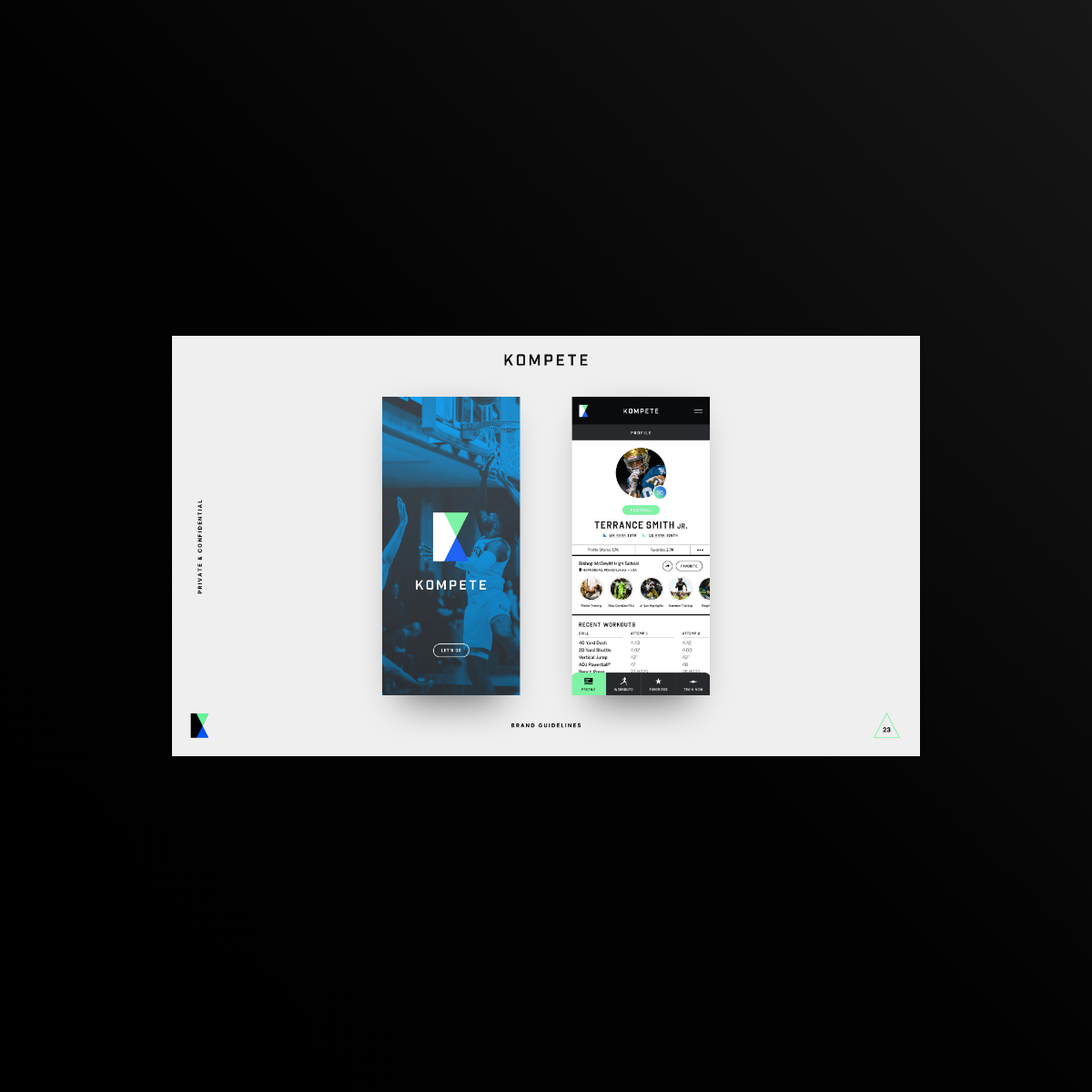
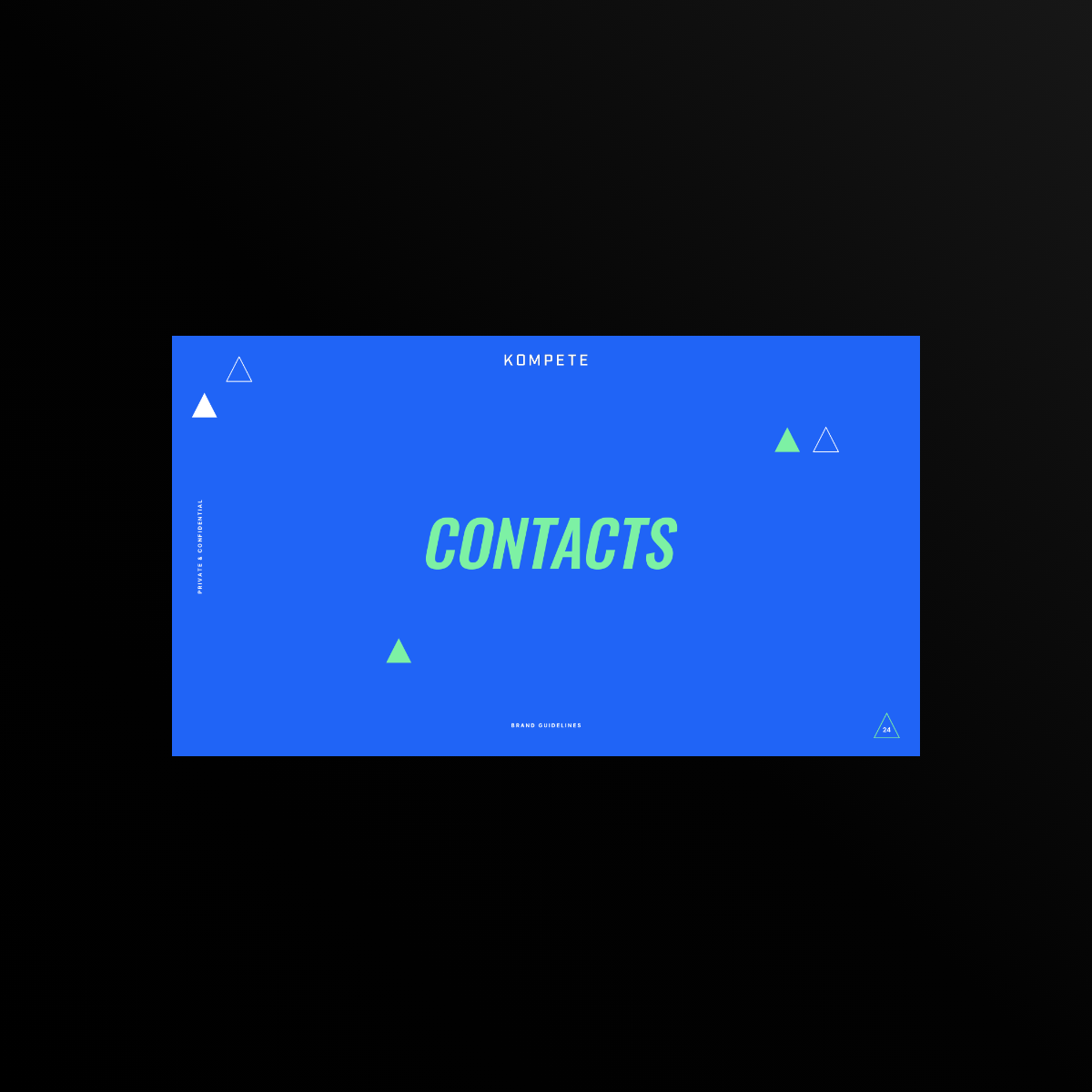
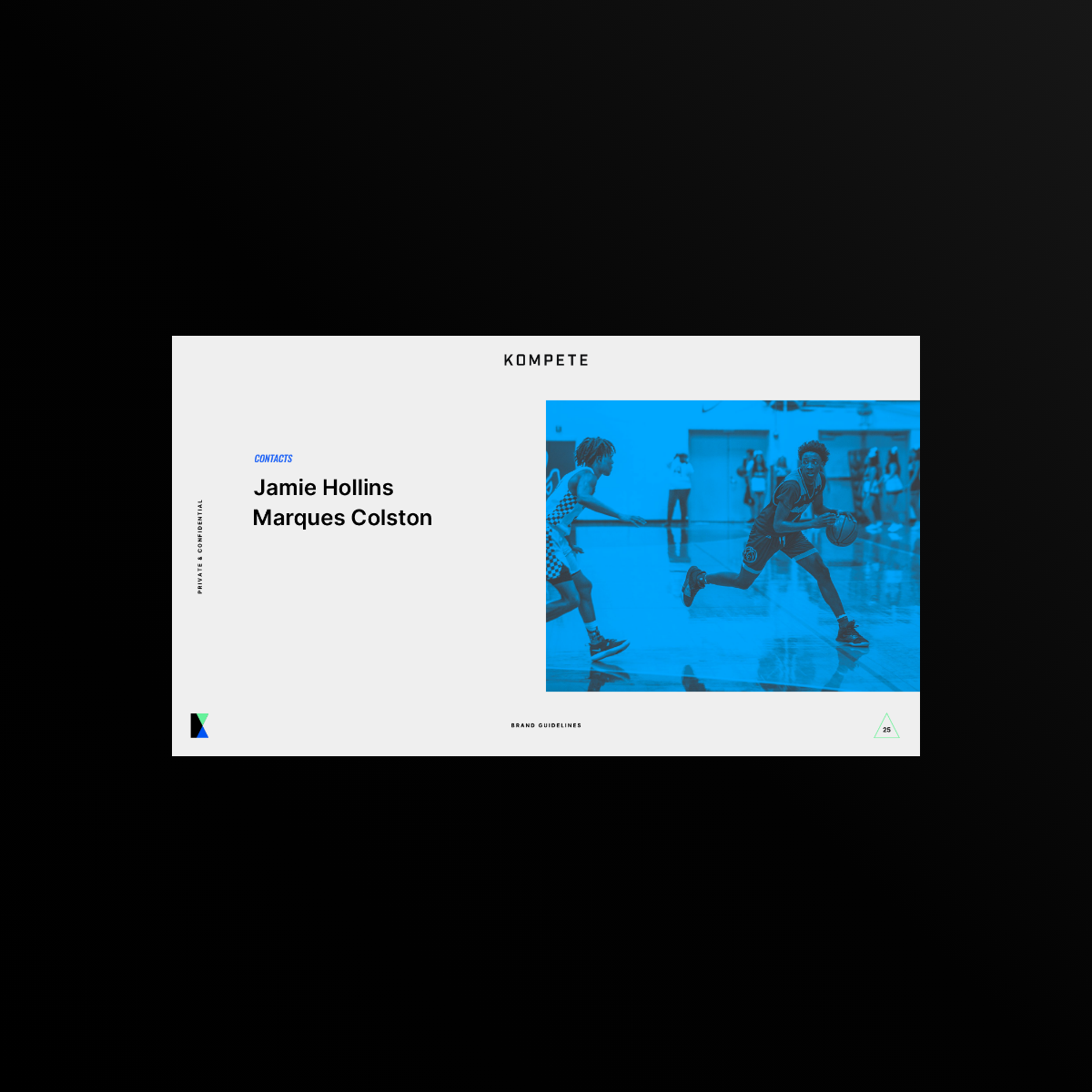
/ 03
AESTHETIC
/ 04
DESIGN SYSTEM
/ 05
BUTTONS & INPUTS
/ 06
CARD STYLES
/ 07
NAVIGATION
In order to condense so much information effectively, we developed an off-canvas, tab navigation and anchor navigation system that allowed athletes to quickly and seamlessly move to different sections of the app.
/ 08
NEW USER
The registration process served two main purposes. (1) To capture light registration information and (2) soft build the athletes profile. A simple 5 step registration process was made to quickly get athletes into the app and training.
Become a Member
Here the users journey begins. After initial load, the user must choose if they are an athlete or coach. This will automatically register appropriate MVP functionality according to the choice that is made.
Step 1 - Choose Sport
User must choose their *primary sport — Multiple sports are allowed for multi-sport athletes.
Step 2 - Choose Position
User must choose their *primary position — Multiple positions are allowed for multi-position athletes.
Step 3 - Light Registration
User can sign up via Facebook or traditional email.
Step 4 - Profile Basics
User can start to build their profile and edit via off canvas navigation. Through the Kompete database, users can add their respective schools, teams and coaches/trainers.
Step 5 - Add Photo
The final step of registration is to add a user photo. From here, the basic profile is built and athletes are now ready to begin training.
/ 09
PROFILE
/ 10
OFF-CANVAS
Through the off-canvas navigation athletes can make changes to their profile and account settings as well as access Evals (Purchase/Request/Completed) and events they’re subscribed to.
/ 11
CORE MODULES
/ 12
WORKOUT
Athletes have the choice of using premade workouts by certified trainers or tailor their own by way of a custom training session. Here they can drill down from their sport right into core workout focus areas like core, legs or upper body.
Once a workout is selected, athletes can quickly preview and toggle on/off a warm-up or cooldown.
/ 13
WARM-UP
/ 14
PERFORM & TRACK
When the workout starts, several KPIs begin to track to give athletes feedback and help prioritize focus areas for improvement.
Overall workout time
The entire workout is timed to help coaches better understand the pace at which the athlete is working.
Sets & Reps
Each workout is standardized to record the results of output for each exercise. After a set is complete, the user is prompted to input their result. During this time the overall workout time is automatically paused so data entry time is not held against the user.
On-Screen indicators
(Top)
The overall workout time is always displayed at the top middle of the in-workout screen. The user can tap the background looping video at any time to pause the workout and stop the running time clock.
(Middle)
Below the looping exercise demo video, the name of the exercise is displayed (With rep max if applicable) and the number of reps per set. The large clock below that tracks the time during each exercise and resets every time a new exercise begins. The sub tracker below the exercise clock shows which set the athlete is on for that particular exercise.
(Bottom)
Finally, the bottom portion of the frame will always display the exercise that is next in the workout and the gradient bar below that is a visual tracker of the workout progression as a whole.